Folding & Hoisting
OutlineEdit 3 makes it easy to work with structured documents. Two useful features, to view and edit documents, are outline structure folding and hoisting.
Folding
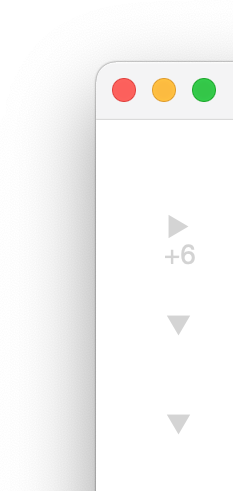
To keep the overview and simplify working with your outlines, fold item groups. Manual folding can be performed by clicking the triangle buttons to the left of an item or using the keyboard shortcut ctrl + F.
A small number underneath a folded disclosure triangle indicates, how many subitems are currently hidden.
And when hovering the disclosure triangle of a (partially) unfolded item group, a useful item group guide shows you, where the item group begins and ends.
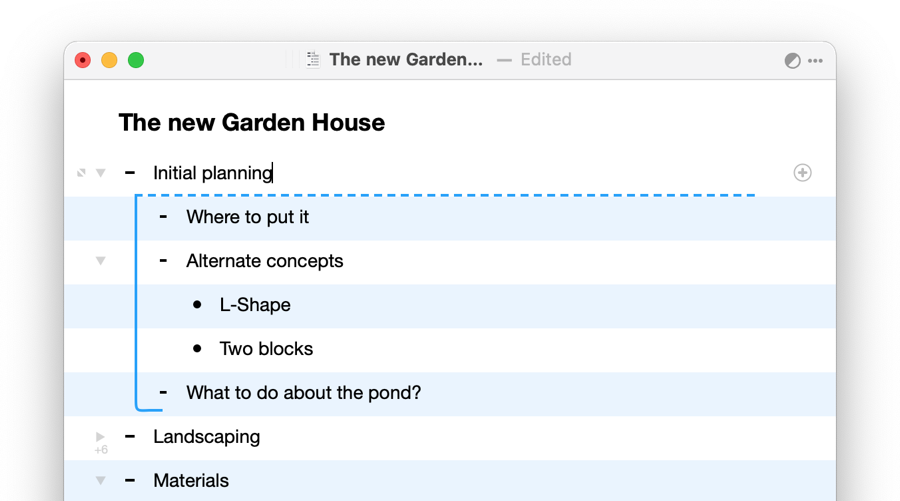
Further Folding Options
You can also let OutlineEdit fold everything down to a chosen level from the Edit ▸ Fold to Level... menu (or using ctrl + alt + F). Or choose a level to fold to by selecting an item and choosing 'Fold to this level' from the context menu, on right click. This action is also available form the main menu under Edit ▸ Fold to Level of Selected or using the shortcut ctrl + alt + shift + F.
Fold or unfold everything from the Edit menu or through ctrl + cmd + F and ctrl + cmd + alt + F.
Hoisting
Zoom into your outline by hoisting a section of the document. The hoisted view will reduce the displayed portion of an outline to an item and its subitems. Items that can be hoisted, present a hoisting symbol to the left of the folding triangle. Hoist and unhoist an item and its subitems by clicking the hoist button, using the menu entry Edit ▸ Toggle Hoist Item Group or using the keyboard shortcut ctrl + H.
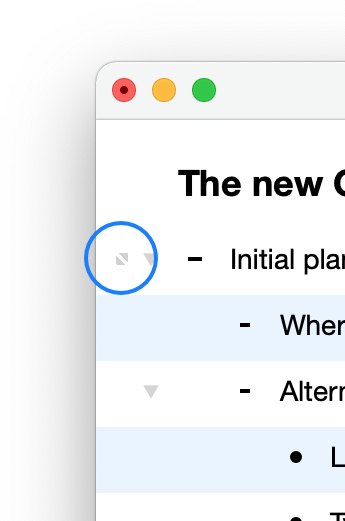
You can also hoist an item by performing a 'magnification' trackpad gesture with two fingers, when hovering the item with the mouse cursor. Unhoist, using the 'pinch' gesture with two fingers on the trackpad.
The menu entry, shortcut and trackpad gesture will hoist the closest parent item, if the selected item is not hoistable (e.g. if it has no subitems).
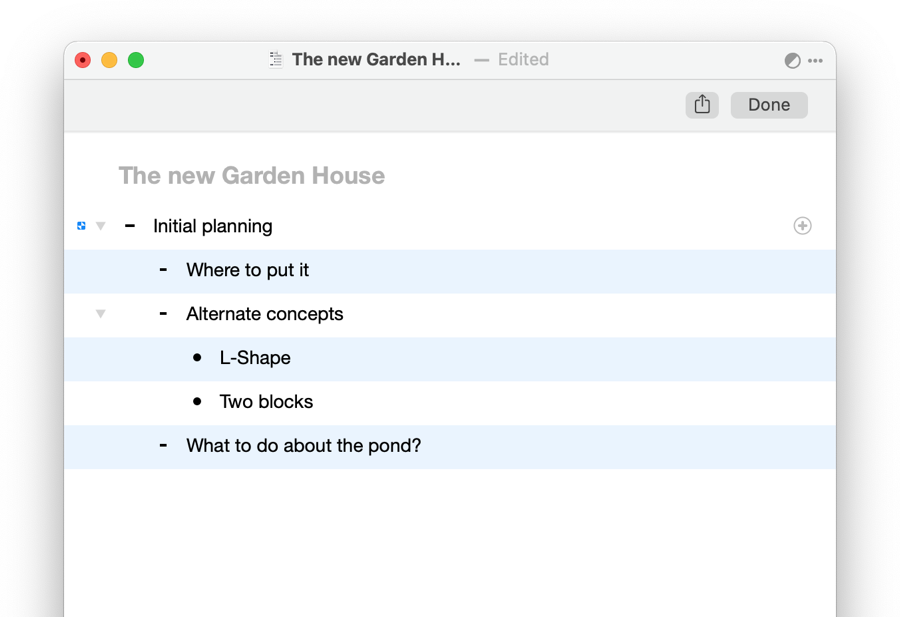
Within the hoisted view, you can recursively hoist any item that has subitems.
Disable hoisting by clicking Done, clicking the unhoist button to the left of the hoisted item, using the shortcut esc, by triggering a second ctrl + H, when the hoisted item is selected or using the 'pinch' trackpad gesture, when hovering an item in the hoisted view with the mouse cursor.
From the hoisted items view, you can also open the hoisted items in a new document or print and export directly.
≡ Table of Contents Next: Categories